How To Hide Apps On Your Android Phone: 3 Ways
Friday, 18 December 2020
Edit
There might be some private apps on your Android phone that you want to keep away from preying eyes. Maybe you don't want other people to read your chat messages, important emails and see your private pictures and videos. To prevent Android apps from unauthorized access, you can hide them from app drawer and home screen.
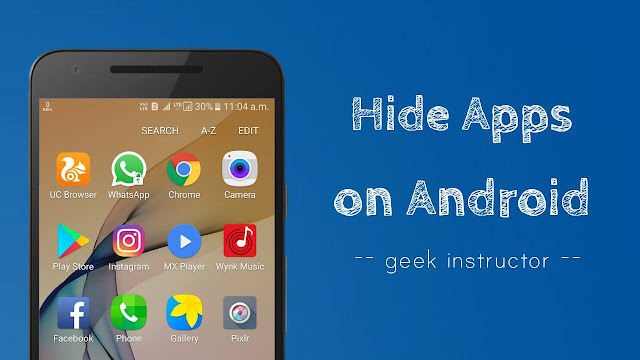
Of course, you can lock applications on your phone by using AppLock tool but that will raise more eyebrows. Right? So do we do? Instead of the locking the apps, it's better to hide them.
Some manufacturers (like Samsung) have added Vault feature in their phones to prevent apps from unauthorized access. Google Play Store is also loaded with so many apps that can help you to hide applications on your phone easily.
Unfortunately, most of the apps you will find on Play Store are either not free or they require rooted Android device to work. Here we have a few simple solutions for non-rooted smartphone users to help them hide apps on their phone for free.
Out of so many third-party apps, Apex Launcher is one of the best free app available for Android that can help you to hide certain apps on your phone. It can also customize your phone's user interface and do few other things. You can install Apex Launcher app from Google Play Store. Once after installing it, follow this step-by-step guide -
If Apex Launcher app isn't the one you like, you can try its alternative Nova Launcher Prime which is a paid app. It's one of the most popular launcher apps for Android with lot more features & customization.
Smartphones have so many pre-installed apps, some of which are installed by the manufacturer while others come built-in Android system. If you want to hide such bloatware apps on your phone, you can disable them from Settings. Here's a step-by-step guide -
Note that, disabling the built-in apps may cause an error in other applications. For example, if you will disable Google Play services, some apps may not work properly.
Samsung Galaxy J Prime series have S Secure feature which adds an extra security layer to your phone by protecting and securing apps, folders, content and browsing data. You can lock and hide applications on your phone with a pattern, pin, password or fingerprint. Follow these steps -
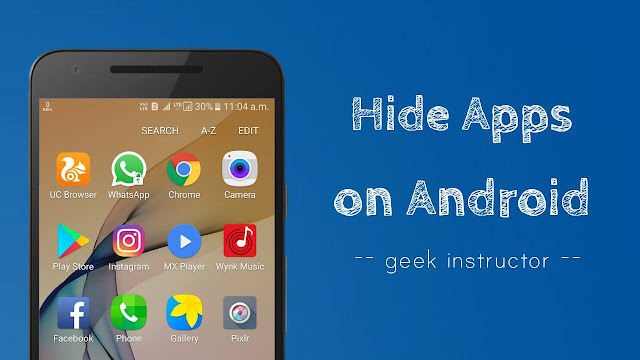
Of course, you can lock applications on your phone by using AppLock tool but that will raise more eyebrows. Right? So do we do? Instead of the locking the apps, it's better to hide them.
Some manufacturers (like Samsung) have added Vault feature in their phones to prevent apps from unauthorized access. Google Play Store is also loaded with so many apps that can help you to hide applications on your phone easily.
Unfortunately, most of the apps you will find on Play Store are either not free or they require rooted Android device to work. Here we have a few simple solutions for non-rooted smartphone users to help them hide apps on their phone for free.
How to hide apps on Android
Out of so many third-party apps, Apex Launcher is one of the best free app available for Android that can help you to hide certain apps on your phone. It can also customize your phone's user interface and do few other things. You can install Apex Launcher app from Google Play Store. Once after installing it, follow this step-by-step guide -
- Launch the Apex Launcher app and open Apex Settings. You may be asked to enable the app services in your phone accessibility settings.

- Now go to "Drawer Settings > Hidden Apps".


- Here you will find all apps that are installed on your phone. To hide any app, simply select it and then tap the "Save" button.

If Apex Launcher app isn't the one you like, you can try its alternative Nova Launcher Prime which is a paid app. It's one of the most popular launcher apps for Android with lot more features & customization.
Disable pre-installed apps
Smartphones have so many pre-installed apps, some of which are installed by the manufacturer while others come built-in Android system. If you want to hide such bloatware apps on your phone, you can disable them from Settings. Here's a step-by-step guide -
- Go to "Settings > Apps or Applications".
- Tap the pre-installed app you to disable (Calculator, for example).

- Now tap the "Disable" button.

Note that, disabling the built-in apps may cause an error in other applications. For example, if you will disable Google Play services, some apps may not work properly.
Hide apps on Samsung phones
Samsung Galaxy J Prime series have S Secure feature which adds an extra security layer to your phone by protecting and securing apps, folders, content and browsing data. You can lock and hide applications on your phone with a pattern, pin, password or fingerprint. Follow these steps -
- First, open the S Secure app on your phone.

- Under "Lock and hide apps" section, tap the Settings button.
- Now switch on the button at the top-right corner of the screen. You will be asked to setup the security lock.

- Now click the "Hidden apps" option.
- Tap the "Add" button and select the apps you want to hide. That's it.
